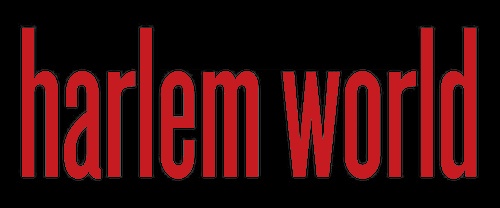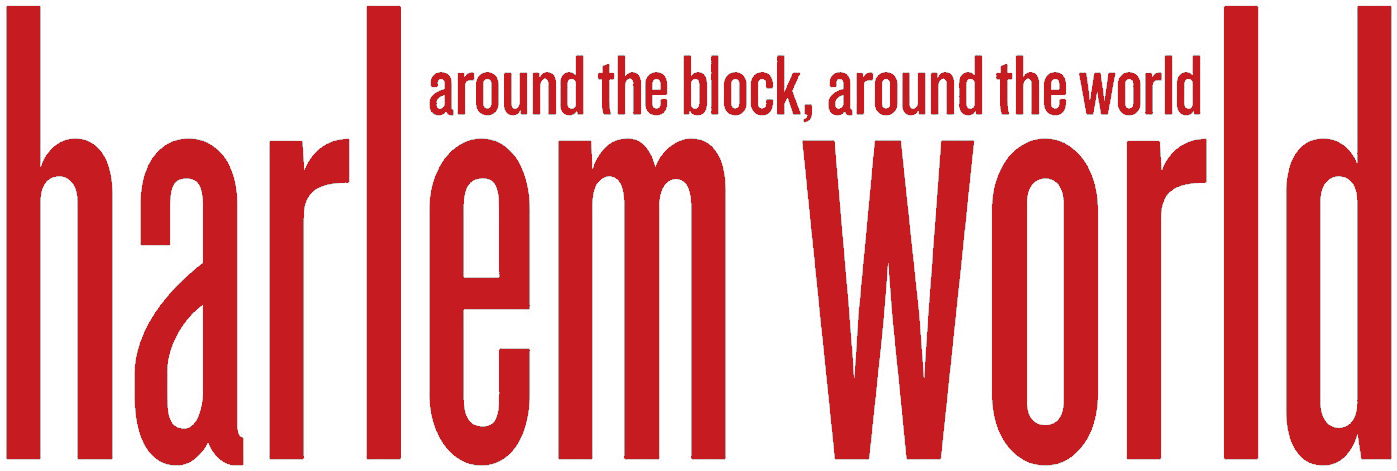The trading of cryptocurrencies has the potential for high profitability but is also accompanied by significant risks due to the market’s volatility.
Both novice and experienced traders must practice in a risk-free environment to enhance their skills and build confidence before committing to real funds.
The MetaTrader 5 demo account provides this opportunity, allowing you to engage in trading activities using virtual funds and replicate actual market conditions.
A Brief Overview of Setting Up a Complimentary MT5 Demo Account for Cryptocurrency Trading
Establishing a free demo account for trading cryptocurrencies on MetaTrader 5 is simple and hassle-free. This practice account offers an excellent chance for beginners to gain experience and for experienced traders to test new strategies without jeopardizing real funds.
Step 1 — Choose a Broker
It is important to select a reliable broker that offers MT5 support and permits cryptocurrency trading to ensure a safe and trustworthy trading experience. IG, eToro, XM, Pepperstone, and RoboForex are reputable brokers.
Step 2 — Visit the Broker’s Website
Be sure to check out the official website of a well-known broker that provides access to the MetaTrader 5 platform and the option to participate in cryptocurrency trading.
Step 3 — Locate the Demo Account Section
Upon visiting a broker’s website, you typically encounter a section dedicated to demo accounts. This section may feature links or buttons labeled with phrases such as “Open Demo Account” or “Try Demo.”
Step 4 — Complete the Registration Form
Remember to complete the process by providing the required details in the registration form. These details include your complete name, email address, contact number, and country of residence.
Step 5 — Select the Account Type
Begin by opting for the MT5 platform and selecting the option to create a demo account. You should specify that you want a demo account supporting crypto trading. This will allow you to familiarise yourself with the platform and acquire experience trading with cryptocurrencies before investing in real funds.
Step 6 — Confirm and Submit
After completing the form, review all your details to guarantee accuracy. If everything looks correct, you can go ahead and submit the form.
- Bronx: NYWF’s 30th Annual Dinner Honors Community Leadership And Purpose
- God’s Love We Deliver Joins Melba Wilson For Special Thanksgiving Turkey Giveaway In Harlem
- Unlocking Business Growth With Strategic SEO Practices
- How To Boost Instagram Story Views Effectively
- The Pros And Cons Of Major Types Of Grills
Step 7 — Download and Install MT5
If needed, please download and install the MetaTrader 5 platform. The official MetaTrader 5 website or your broker’s site can be visited for access. You can find the MT5 platform available for download there, customized for your operating system, such as Windows, Mac, iOS, and Android.
After acquiring the appropriate version for your operating system, follow the on-screen instructions to install the platform.
Step 8 — Log In to Your Demo Account
Start by opening the MT5 platform on your device. Once running, head to the top menu and select “File.” Next, from the dropdown menu, click on “Login to Trade Account.”
Step 9 — Configure Your Demo Account
Suppose you’re new to trading or looking to test out new strategies. You can use the demo account to place trades, explore different tactics, and become familiar with the features of the MT5 platform.
Photo credit: HWM.
Become a Harlem Insider!
By submitting this form, you are consenting to receive marketing emails from: . You can revoke your consent to receive emails at any time by using the SafeUnsubscribe® link, found at the bottom of every email. Emails are serviced by Constant Contact