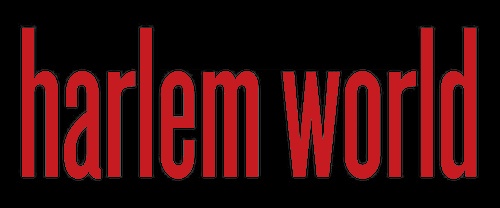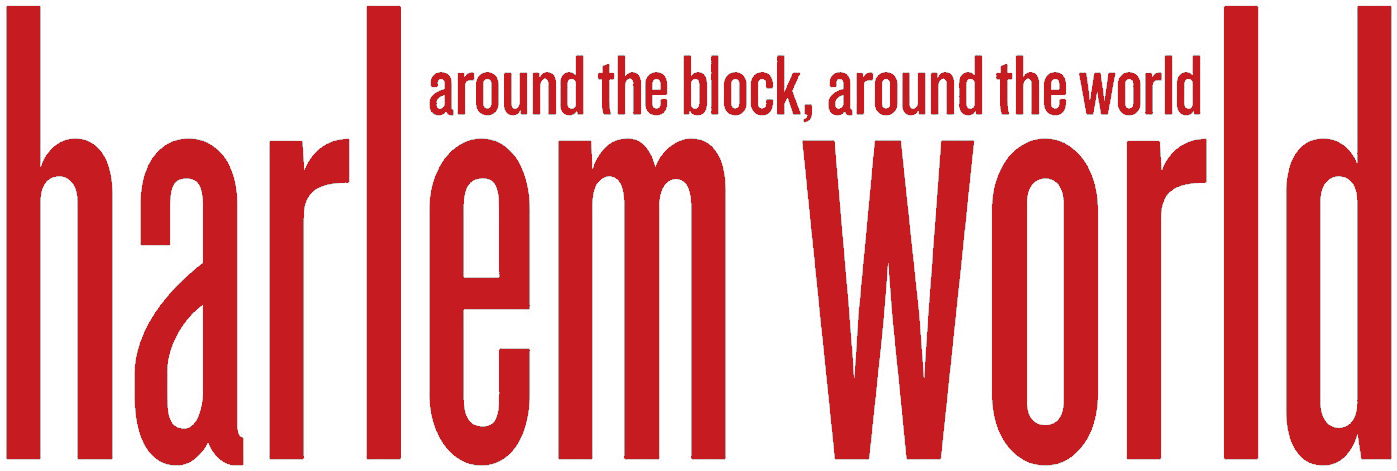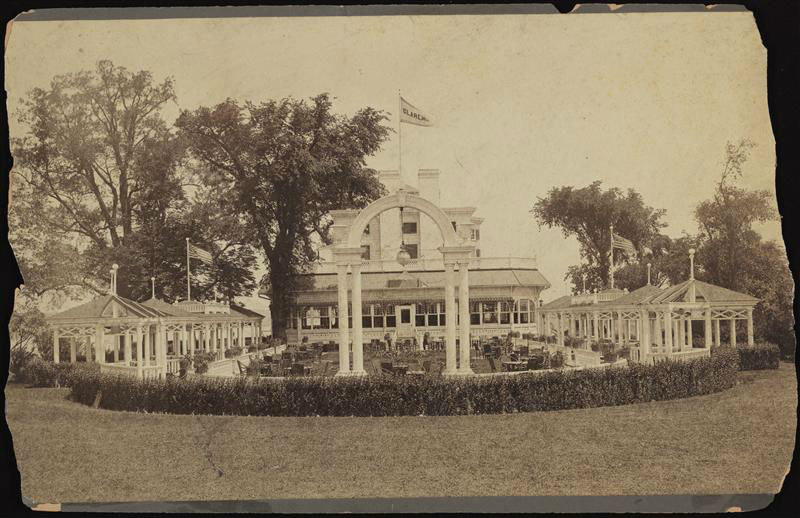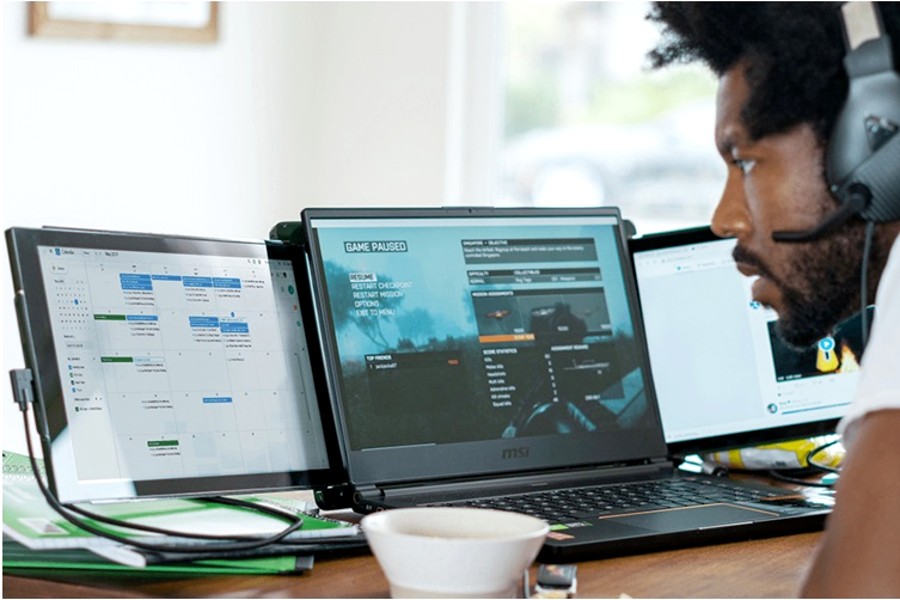
A 2017 study by Fujitsu Siemens Computers found that triple monitors can increase your productivity by 35.5%.
This is backed by John Peddie Research, which concluded that using multiple displays can offer a 42% increase in productivity!
When it comes to triple monitor setups, the Mobile Pixels Trio triple monitor is unbeatable.
It isn’t hard to understand how it can boost productivity. This configuration increases your working space by allowing you to see and do more in less time so you can stay on top of tasks and be at your productive best.
If you’re as convinced as we are of its advantages, execution is equally important. For many users, having multiple monitors can eat up usable workspace. They may dramatically increase clutter, leading to a disorganized mind.
Fortunately, our triple-monitor plug-and-play solutions are carefully designed to avoid this. To ensure you reap the most benefits, here are our tips for maximizing your tripe monitor laptop setup.
Tips for Optimizing Your Workspace
Follow these tried-and-tested hacks for a seamless and productive working experience:
1. Don’t Leave Everything To Your Operating System
Even a plug-and-play solution is at the mercy of your operating system.
If there are discrepancies in the display driver, it may not detect the second (and third) monitor. Simply updating your driver will put you back on track.
And, if it doesn’t place your screens in the correct order, instead of living with the pesky cursor issues, go to display settings and drag and drop them in the right places!
2. Fine-Tune Your Display Settings
Ideally, you should look at the specs of your laptop and try to find screen extenders that closely align with it. Pay attention to factors like resolution, brightness, and refresh rate to create a visually sound setup with an ultra-wide display.
Getting this done is easier than you think! Our multi-monitor setup has an adjustable brightness of 250 nits and a refresh rate of 60 hertz, which is pretty close to the display standards of most laptops. This gives you access to crisp, clear visuals that are highly detailed. You can set it up to mirror or extend your screen, change the orientation, tweak the resolution, etc.
3. Familiarize Yourself With Keyboard Shortcuts and Hotkeys
Improve your efficiency by using keyboard shortcuts, hotkeys, and combos. This will save you time from manipulating your mouse. It’s a genius way to get work done fast with astonishing accuracy, especially if you’re juggling multiple tasks.

Here are some Windows-based shortcuts to get you started:
- Win + home will minimize all your windows except the one you’re actively working on.
- Win + L will lock your computer.
- Win + P to change how you use your displays, giving you the option to extend, mirror, and use selected monitors.
- Win + Shift + Left/Right arrow will move your window to the left or right.
- Win + spacebar will make your windows transparent so you can see the desktop.
- Win + up arrow will maximize your window and Win + down arrow will minimize it.
You can also customize the keyboard shortcuts without using any third-party software, but you’ll have to make the changes for each screen.
4. Keep Your Workstation Organized
Clutter kills creativity, and since our brains like order, clutter could affect your ability to process information and focus. This information is courtesy of a study published by the Princeton University Neuroscience Institute. It also increases the likelihood of burnout.
While our triple monitor setup connects to any laptop with a USB C or A port, adding a keyboard, mouse, speakers, etc., will create a mess in your workspace. The good news is you can avoid that to some extent by organizing your cables.
You can fasten them to the wall with cable wire clips, secure them with zip ties, use painter’s tape, or bundle them up in cardboard rolls—whatever works best for you.
5. Pay Attention To Positioning
Multi-monitors can be limiting when it comes to orientation and positioning, but it only applies to fixtures you typically see in the stock and financial markets. With 4 modes on the screen extender—landscape, collaboration, portrait, and presentation—you get a lot of freedom to create an immersive experience that makes working fun.
But this doesn’t take care of ergonomics. That’s why we recommend keeping the monitor at arm’s length to reduce eye strain. Since the human eye scans from up to down, place it 0 to 30 degrees below your eye level so you can see the screens clearly without needing to bend.
You may also want to invest in a comfortable chair for lumbar support and use good lighting to reduce eye strain and improve focus.
6. Tap Into Virtual Desktops
Multiple monitors let you use separate screens for different projects, but the digital lifestyle can lead to an overload of information. You may feel overwhelmed or dull which can impact your performance and cause stress-related issues.
One of the easiest ways to overcome this is by creating virtual desktops. This feature allows you to create different home screens for your setups. So, you can classify your work and jump between them with Win + Shift + <arrow keys>.
7. Use the Right Tools and Software
Connecting screen extenders on either side of your laptop may not be enough. If you want to leverage more benefits—think shortcuts and functionality—without too much heavy lifting, multi-monitor management apps can help you unlock greater productivity and efficiency.
DisplayFusion is a good tool to start with. With fully customizable hotkeys, a DF taskbar that gives instant access to system tray icons, and the ability to rearrange and change display settings and configuration, this user-friendly software will make working with your triple monitors so much easier!
Fuel Your Success With TRIO
Triple monitors for laptops can be a welcome addition to your workspace whether you’re working from home or are constantly moving from place to place. Get yours today from our website and enjoy new levels of productivity.
- Boston: Smino Honored With Lifetime Achievement Award By Harvard’s Black Men’s Forum
- Start Your Wealth Journey: Open A Demat Account For Easy Stock Investing
- One Test, Many Badges: Mayor Adams’ Public Safety Job Series Hits From Harlem To Hollis
- Top Challenges For New Dumpster Rental Companies And How To Overcome Them
- How Inadequate Maintenance Causes Truck Accidents
Become a Harlem Insider!
By submitting this form, you are consenting to receive marketing emails from: . You can revoke your consent to receive emails at any time by using the SafeUnsubscribe® link, found at the bottom of every email. Emails are serviced by Constant Contact