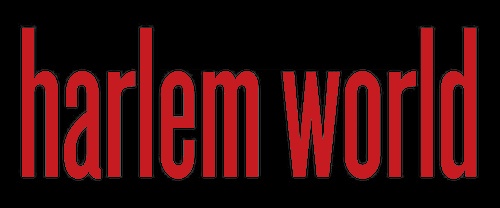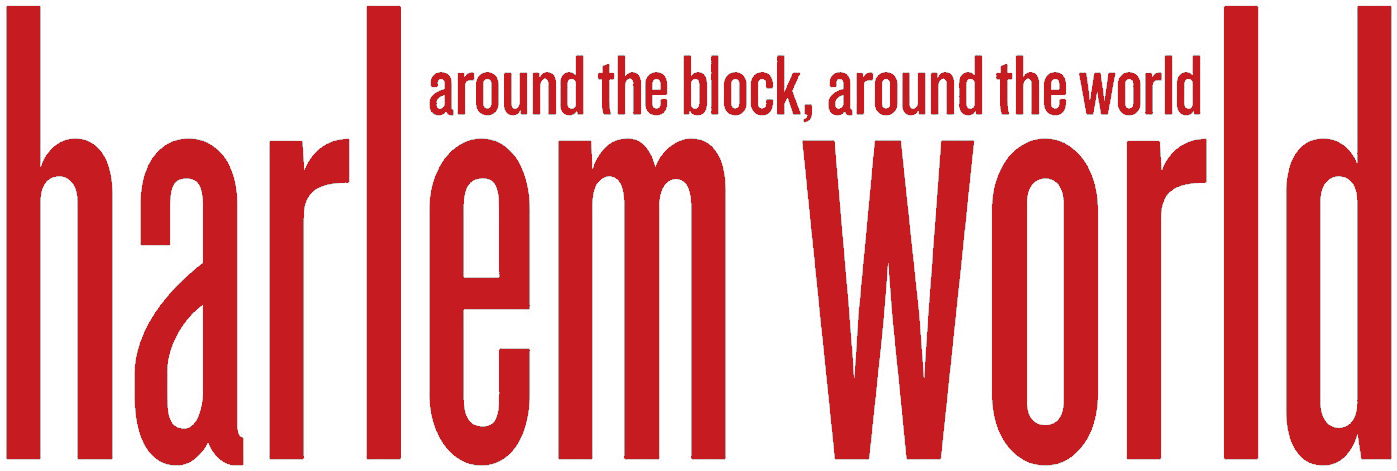With the demand for personalized music streaming continuously surging, platforms such as Spotify have become the go-to for millions of music lovers worldwide.
Spotify hosts impressive music libraries, offering access to countless tracks and albums from a vast variety of artists spanning across multiple generations and genres.
However, while the streaming platform does an excellent job for on-the-go music enthusiasts, there’s an evident limitation when it comes to personal music files. For offline use, Spotify only allows premium users to download their playlists within the app, which cannot be copied or moved elsewhere. If you have ever wanted to convert Spotify to MP3 or Spotify to WAV to further your music experience, this guide is for you.
Why Convert Spotify Music?
Before we delve into the how, it’s prudent to understand the why. The main reason is convenience and compatibility. Unlike Spotify’s proprietary format (OGG Vorbis), popular audio formats, such as MP3 and WAV, are more widely accepted, allowing you to play your favourite tracks on almost any device without being tied to the Spotify app.
Secondly, converting Spotify music allows you to back up your favorite songs without worrying about losing them due to unforeseen circumstances like Spotify removing certain songs due to licensing issues or the rare chance of losing your Spotify account.
How to Convert Spotify to MP3 or WAV
Here’s the catch: Spotify doesn’t have a built-in feature for this, and it’s against Spotify’s terms of use to record its content. But should you decide to proceed, several Spotify to MP3 converter tools promise to bridge this gap. Luckily, MusicFab Spotify Converter is a comprehensive tool that can not only convert Spotify to MP3 but also to WAV. Here is a brief perspective on how you can convert Spotify music to MP3 or WAV using MusicFab. Remember, respect copyright laws and use these methods responsibly.
What Is MusicFab Spotify Converter
MusicFab Spotify Converter is a powerful and professional converter that can help you convert Spotify songs, playlists, albums, and podcasts to various formats such as MP3, WAV, FLAC, etc. It is designed for Spotify Free and Premium users to download and convert Spotify music to any format for offline playing on any device.
Simple Steps to Achieve Spotify Music Conversion With MusicFab
Step 1: Download and install this converter on your computer, win or mac. All you need to do is following the installation guide.
Step 2: Double click its desktop icon to startup the program after installation.
Step 3: Go for the Spotify platform. Log into your Spotify account, free or premium

Step 4: Search for a Spotify song/playlist/podcast/album you want to convert within the built-in web browser.

Step 5: Customize the output format (MP3, WAV or M4A) according to your need. It should be pointed out that MusicFab Spotify Converter supports up to 320kbps in MP3 format.

Step 6: When the customization is done, you can tap on that ‘Download Now’ button. The Spotify music conversion will be finished very shortly.
Conclusion
To sum up, converting Spotify music to MP3 or WAV, despite being against Spotify’s terms of use, offers a wide array of benefits. It grants you greater control over your music experience, ensuring you can listen to your favorite tracks anywhere, anytime, without internet reliance or restrictions.
With the help of third-party tool MusicFab Spotify Converter, the process is relatively straightforward, although it does require mindful navigation around digital copyright laws. Use these tools responsibly, and further enrich your comprehensive music journey.
- Season’s Greetings, Happy Holidays From The Harlem World Magazine Family
- Spring 2025 Excelsior Scholarship Application Now Open To New Applicants
- Sponsored Love: From New York To Keystone Charm, The Ultimate Road Trip To Pennsylvania
- Sponsored Love: How To Identify The Best Luxury Properties On The Market In Connecticut
- Sponsored Love: Cost And Efficiency, Is Solar Power Worth It For Large Villas?
Become a Harlem Insider!
By submitting this form, you are consenting to receive marketing emails from: . You can revoke your consent to receive emails at any time by using the SafeUnsubscribe® link, found at the bottom of every email. Emails are serviced by Constant Contact