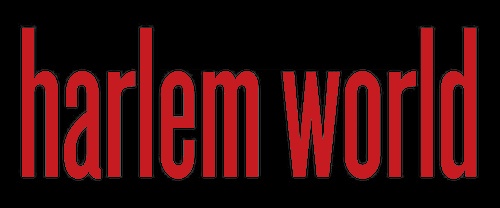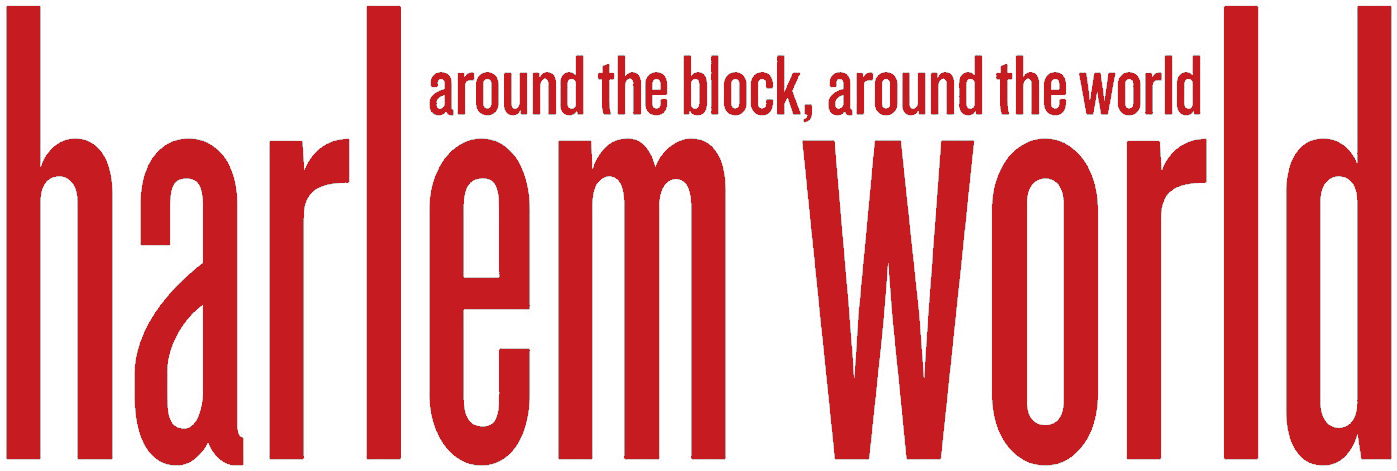Using public Wi-Fi can be convenient, but it can also expose you to a range of security risks.
From hackers intercepting your personal data to malware sneaking onto your device, the dangers are real. Fortunately, using a Virtual Private Network (VPN) can protect your iPhone when you connect to these networks. In this guide, we’ll show you how to use a VPN on your iPhone to stay safe on public Wi-Fi.
1. Introduction: Why You Need to Learn How to Use VPN on iPhone
Public Wi-Fi networks, like those in coffee shops, airports, or hotels, are often unsecured. That means anyone on the same network can potentially access your data. Hackers can exploit these open networks to steal personal information, passwords, or even financial details. This is where a VPN becomes essential.
A VPN encrypts your internet connection, making it virtually impossible for hackers to intercept your data. Whether you’re browsing, checking emails, or logging into your bank account, a VPN keeps your information safe from prying eyes. On your iPhone, it’s easy to set up a VPN to ensure you’re always protected when using public Wi-Fi.
2. What is a VPN and How Does It Work on an iPhone?
Before diving into the setup process, let’s briefly explain what a VPN is and how it works.
A VPN, or Virtual Private Network, creates a secure “tunnel” between your device and the internet. When you connect to the internet via a VPN, your iPhone sends all your data through this encrypted tunnel. This encryption ensures that no one—whether a hacker or even your internet service provider—can see what you’re doing online.
When you’re connected to a public Wi-Fi network, the VPN protects your data by:
- Encrypting your online activity
- Masking your IP address
- Protecting you from man-in-the-middle attacks (where hackers intercept communication)
For iPhone users, installing and using a VPN is simple and provides peace of mind when browsing on untrusted networks.
3. How to Choose the Best VPN for Public Wi-Fi Protection
Not all VPNs are created equal. When selecting a VPN for your iPhone, you should consider factors like speed, security, and ease of use. Here are some features to look for in a good VPN:
- Strong Encryption: Look for VPNs that use AES-256 encryption, which is the most secure encryption standard available.
- No-Logs Policy: The best VPNs don’t keep logs of your activity, ensuring your privacy is respected.
- High-Speed Servers: VPNs can slow down your internet speed. Choose one that offers fast servers so your browsing experience remains smooth.
- Ease of Use: The VPN should be easy to set up and use on your iPhone. You don’t want a complicated app.
One VPN that stands out for iPhone users is X-VPN. It offers strong encryption, a no-logs policy, and high-speed servers—all while being incredibly easy to set up. If you’re looking for an efficient and reliable VPN for public Wi-Fi protection, X-VPN is a solid choice.

4. Step-by-Step Guide: How to Set Up a VPN on iPhone
Setting up a VPN on your iPhone is quick and straightforward. Here’s a simple step-by-step guide to teach you how to use VPN on iPhone:
Step 1: Choose a VPN Service
Start by selecting a VPN service. For this guide, we’ll use X-VPN, which is user-friendly and has excellent security features. You can download X-VPN from the App Store for free.
Step 2: Install the VPN App
Once you’ve chosen a VPN, install the app on your iPhone. Search for the VPN name in the App Store, download it, and follow the on-screen instructions.
Step 3: Open the VPN App and Sign In
After installation, open the app and sign in or create an account. Many VPNs offer free trials, so you can test them before committing.
Step 4: Configure VPN Settings
X-VPN will automatically configure most settings for you, but you may need to grant it permission to install a VPN profile on your iPhone. This is essential for the app to create the encrypted connection.
Step 5: Connect to a VPN Server
Once set up, you can choose which server to connect to. Select a server in a location of your choice, ideally close to your physical location for better speeds. Tap Connect, and you’re all set to use your VPN!
Step 6: Verify the VPN Connection
To ensure the VPN is working, check the VPN icon at the top of your iPhone screen. If the icon appears, your connection is secure.

5. How a VPN Protects Your iPhone on Public Wi-Fi
When you’re connected to public Wi-Fi, your internet traffic is usually unprotected, which leaves your sensitive information open to hackers. Here’s how using a VPN enhances your security:
- Encryption: A VPN encrypts your internet connection, turning your data into unreadable code that hackers can’t decipher.
- IP Address Masking: The VPN hides your real IP address and assigns you a new one, making it difficult for anyone to track your online activity.
- Protection from Hacking: Public Wi-Fi networks are a popular target for hackers. By using a VPN, your internet connection is more secure, and hackers can’t steal your data.
In short, a VPN acts as your personal online bodyguard, ensuring your data is private and safe from hackers and other threats.
6. Tips for Maximizing Your VPN’s Protection on Public Wi-Fi
To make the most of your VPN while using public Wi-Fi, here are some practical tips:
- Always connect to the VPN before accessing the network: Make sure the VPN is active before you log into public Wi-Fi. This ensures your data is encrypted from the moment you connect.
- Set your VPN to connect automatically: With a VPN, you can set the app to automatically connect whenever you join an unsecured Wi-Fi network.
- Use a trusted server location: Choose a server that’s physically close to you for faster speeds. a VPN allows you to connect to multiple locations worldwide for better security.
By following these tips, you’ll ensure that your iPhone remains protected at all times when using public Wi-Fi.
7. Common Mistakes to Avoid When Using a VPN on iPhone
While using a VPN is easy, some common mistakes can reduce its effectiveness. Here’s what to avoid:
- Not updating the VPN app: Always ensure that your VPN app is up to date, as newer versions include security patches and performance improvements.
- Using free VPNs with poor security: Free VPNs often have weak security features and may even log your data. It’s better to invest in a trusted VPN for reliable protection.
- Disabling the VPN: Never disable your VPN while on public Wi-Fi. Even for a second, your data could be exposed to threats.
By avoiding these mistakes, you can enjoy a secure and smooth experience while browsing on public Wi-Fi.
8. Alternatives to VPN for Public Wi-Fi Protection on iPhone
While a VPN is one of the best ways to protect your iPhone on public Wi-Fi, there are other methods you can use as well:
- Use HTTPS: Ensure websites you visit use HTTPS (look for the padlock icon in the browser bar). This encrypts your connection to individual websites.
- Use Two-Factor Authentication (2FA): Enable 2FA on your accounts to add an extra layer of security.
- Disable Wi-Fi auto-connect: Prevent your iPhone from automatically connecting to untrusted networks by turning off auto-connect for Wi-Fi.
However, a VPN remains the most comprehensive protection against a wide range of threats on public Wi-Fi.
9. Conclusion: Stay Safe and Secure on Public Wi-Fi with a VPN
Using public Wi-Fi doesn’t have to be risky. By setting up a VPN on your iPhone, you can protect your personal data, prevent hacking attempts, and enjoy a safe browsing experience. A vpn can offer strong security, fast speeds, and a simple setup process, making it easy to safeguard your device while on the go.
So, next time you connect to a public Wi-Fi network, make sure your VPN is turned on. It’s a small step that can make a huge difference in protecting your privacy and security online.
Recent Posts
- What’s Up Miss Lil: Harlem Cultural Festival Foundation Celebrates 55 Years Of Soul
- What’s Up Miss Lil: 2024 NYC Marathon Journey Through Harlem
- Mayor Adams Announces City Hall And Buildings To Shine Green For Youth
- Personal Injury Law Firm In Rhode Island And Car Accident Lawyers
- Sponsored Love: Choosing The Right Roof For Your Athens Home, Top Three Styles
- Trump’s Second Act: The Comeback Kid Returns To The Oval Office
- Sponsored Love: Safeguarding Workspaces With DG Cabinets, A Guide To Dangerous Goods Storage
- Celebrate Your Pup’s Personality With Custom Dog Socks 5 Creative Ways To Show Off Their Unique Style
- How To Use VPN On iPhone To Stay Safe On Public Wi-Fi
- The Ultimate Men’s Travel Kit: What to Wear For Comfort On The Go
- The Role Of AI in Modern Education: Enhancing Homework Help And Academic Resources
- Sponsored Love: 6 Assuregreen Secrets For A Greener, Healthier Yard
- Beyond Walls: Innovative Office Partition Ideas
- Accordion Walls: The Future Of Interior Design
- Locker Cabinets: Stylish And Functional Storage For Every Room
Become a Harlem Insider!
By submitting this form, you are consenting to receive marketing emails from: . You can revoke your consent to receive emails at any time by using the SafeUnsubscribe® link, found at the bottom of every email. Emails are serviced by Constant Contact