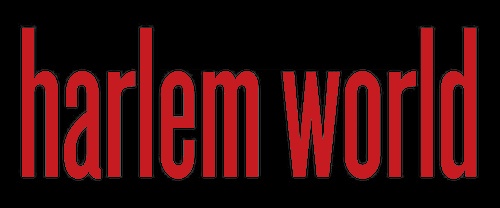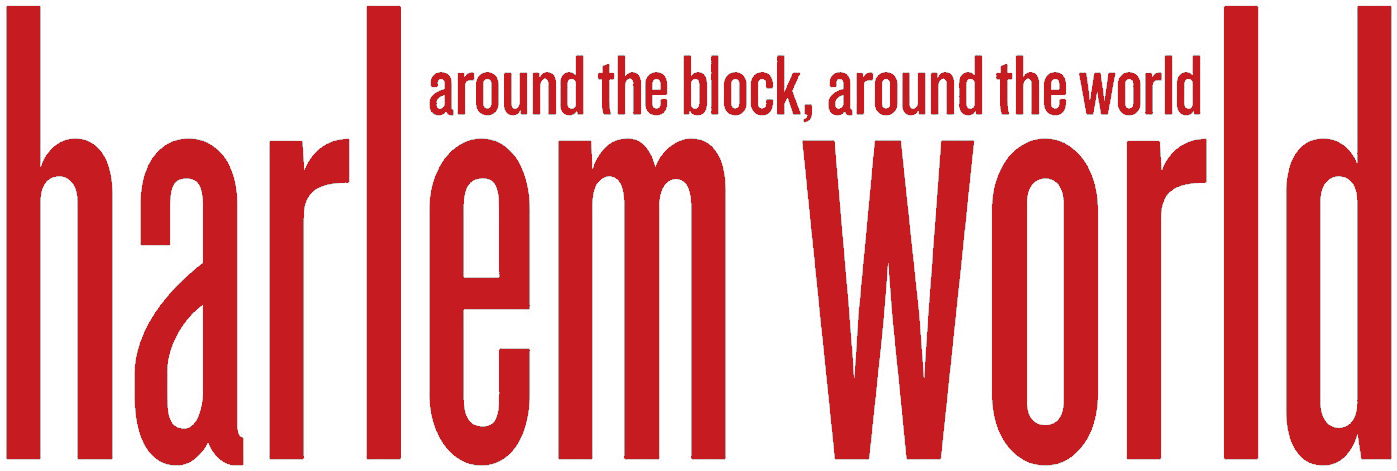Upgrading to a newer version of FMWhatsApp doesn’t have to mean losing your important messages. If you’re worried about deleting your chat history, don’t be!
Moving your conversations to the new version is easier than you think. You can seamlessly transfer your chats and enjoy the latest features without starting from scratch.
By following a few simple steps, you can backup your messages, download the new version, and restore your conversations. This way, you can upgrade with confidence, knowing your important messages are safe and sound in the new version of FMWhatsApp.
Why Upgrade to the New FMWhatsApp?
Regularly updating FM WhatsApp is essential for several reasons. New versions often include enhanced features, improved performance, and necessary security updates. These updates help protect your data and ensure you’re getting the most out of the application. However, updating without proper precautions can risk losing your valuable chat history.
Let’s explore the key steps to safely transfer your chat history:
Step 1: Back Up Your Chats
The foundation of a successful chat history transfer is a comprehensive backup. This process involves:
- Open FMWhatsApp
- Go to Settings
- Select Chats
- Choose Chat Backup
- Tap the “Backup” button
This action creates a complete backup of your conversations, including media files, ensuring all your data is safely stored.
Step 2: Locate the Backup File
After creating your backup, it’s crucial to know where it’s stored. The backup file is typically saved in a folder named “FMWhatsApp” on your device’s internal storage or SD card. Make note of this location as you’ll need it during the restoration process.
Downloading and Installing the New Version
Obtaining and installing the latest version of FMWhatsApp requires careful attention to ensure you’re using a legitimate and safe source. Here are the steps to follow:
Step 3: Download the Latest FMWhatsApp Version
To get the new version:
- Visit a reputable website offering FMWhatsApp downloads
- Locate the most recent version
- Download the APK file
Always verify the source to avoid potential security risks associated with unofficial or compromised versions.
Step 4: Uninstall the Old Version
Before installing the new version, you must remove the existing one. This process involves:
- Access your device’s Settings
- Find “Apps” or “Application Manager”
- Locate FMWhatsApp in the list
- Select it and choose “Uninstall”
Remember, your chat history is safe in the backup we created earlier.
Step 5: Install the New FMWhatsApp
With the old version removed, you can now install the new one:
- Locate the downloaded APK file
- Tap to initiate the installation
- If prompted, allow installation from unknown sources
- Follow on-screen instructions to complete the process
Restoring Your Chat History
After successfully installing the new version, the next crucial step is to bring back your chat history. This process ensures all your previous conversations are available in the updated application. Here’s how to do it:
Step 6: Restore Your Chats
To restore your chat history:
- Launch the new FMWhatsApp
- Complete the initial setup (phone number verification, etc.)
- When prompted, choose to restore from the backup
- FMWhatsApp will search for the backup file in its default location
- If not found automatically, manually direct it to the backup file location
- Wait for the restoration process to complete
This step may take several minutes, depending on the size of your backup and the number of media files included.
- LISC CEO Michael T. Pugh Recognized Among 2024 Worthy 100 Leaders
- NY Lawmakers Celebrate Historic MENA Data Recognition Bill Signed By Hochul
- Sponsored Love: Leadership Skills Training Courses: Invest In Your Future Today
- Senator Hoylman-Sigal Calls On Independent Schools To Adopt NYC Public School Calendar
- Mayor Adams Celebrates 65 Million NYC Visitors In 2024, Second-Highest Ever
Verifying the Transfer
After restoring your chat history, it’s important to ensure everything has transferred correctly. This verification process helps identify any potential issues early. Here’s what you should do:
Step 7: Check Your Restored Data
To verify the successful transfer of your chat history:
- Open various important conversations
- Scroll through to check for message continuity
- Verify the presence of shared media files
- Ensure all your group chats are intact
If you notice any discrepancies, don’t panic. Sometimes, especially with large backups, it may take some time for all data to appear.
Keeping Your Chats Safe in the Future
To ensure your chats remain secure, get into the habit of backing up your chats regularly, and consider setting FMWhatsApp to do this automatically. Additionally, think about saving your backups to cloud storage, such as Google Drive, so you don’t lose them if something happens to your phone – this way, you’ll have a secure and easily accessible copy of your chat history.
Extra Tips for a Smooth Transition
To make moving your chat history even easier, consider a few extra tips. Clear some space on your phone beforehand, as the process can take up a lot of room. Use a stable internet connection, preferably a strong Wi-Fi connection, to speed up the restoration process and minimize potential issues.
Be patient as moving a large number of chats can take some time. Don’t worry if it seems to be taking a while, it’s completely normal!
Conclusion
Moving your chat history from the old to the new version of FMWhatsApp is a straightforward process. By following a few simple steps you can enjoy all the new features without losing any important conversations. Back up your chats, download the new version, uninstall the old version, install the new version, and restore your backup.
You’ll then have successfully moved your chat history and can enjoy your new and improved FMWhatsApp with all your old messages safe and sound.
Become a Harlem Insider!
By submitting this form, you are consenting to receive marketing emails from: . You can revoke your consent to receive emails at any time by using the SafeUnsubscribe® link, found at the bottom of every email. Emails are serviced by Constant Contact